I found a wonderful blog about the Top Ten Things to do Before setting up Social Media. Instead of rehashing it here, just follow the link to the original blog.
Social Media, Cancer Research, and Gadgets from the perspective of an early adopter (whatever that is)
Saturday, October 31, 2009
Friday, October 30, 2009
Twitter - Startup #9 - Twitter Clients
Everyone will tell you something different when it comes to what the best way to access twitter is. A lot depends on your personal tastes, the platform you are using (operating system) and what you want to do. Here are a couple of things I came up with to decide what twitter client to use:
- The way in which the organization has decided to use twitter
- Who is going to be tweeting, which includes how many people will tweet on the same account
- How the tweeting will be done
- The time investment which you want to put in or can put in
- the twitter client that is the choice of many businesses
- Web based client
- best for use when more than one person is tweeting the same account
- can schedule tweets
- uses "CoTags" to identify person tweeting (^TZ) for Tom Zucker-Scharff
- Integrates bit.ly URL shortener
- can have multiple twitter accounts
- Stand alone Adobe Air client
- Can have multiple accounts
- Can NOT schedule tweets
- does not lend itself to multiple users
- has iphone app that syncs with it
- Stand alone Adobe Air client
- Manages multiple accounts
- Does not lend itself to multiple users
- More Media friendly
- There is a web version of the client called Seesmic Web
- The way a majority of tweeters use twitter
- must have a browser to use in this manner
- Fewer capabilities than the stand alone apps
- While stand alones access twitter through the site's API which will work many times when the site itself isn't working, if you are using the website it must be working for you to do anything.
- Can be either a stand alone Adobe Air app or a web app
- does many of the things other apps do
Thursday, October 29, 2009
Twitter - Startup #8 - Backup
Once you have all this information and setup online, what happens if you have to recreate it all? As with everything else computer related, three words say it all - Backup, backup, backup! But since this primarily exists on the internet this could be a problem. Luckily there are at least four tools that will help.
- Tweecious - (tweecious.com) provides a service that will put all your tweets with l
inks in them into your delicious account. Delicious.com is a social bookmarking site.
- Backupify - although only in it's infancy, backupify.com provides an extremely useful service. The free online acccount let's you backup as many twitter accounts as you like (as long as you have the credentials for them) into xml files. Although I haven't tried this myself, the website does boast the ability to restore your account from these files. The pay account lets you backup your other online information.
- Tweetake - (tweetake.com) This website also lets you backup your twitter account for free. While backupify creates xml files, tweetake creates and downloads a comma delimeted file (csv) importable to excel. The only downside is currently there is no way to restore the data via the file.
- TweetBackup - (tweetbackup.com) provides backup for your twitter accounts (I backed three up to test it). The interface is easy to use and there is even a restore tab (untested by me). This looks to be an excellent service.
Wednesday, October 28, 2009
Twitter - Startup #7 - Searches
Once you start using twitter you won't feel the full power until you try some searches. You can use searches, either within a client, or outside of twitter, to find out almost anything about what is being said about you or your institution. It doesn't matter whether you are on twitter or not - your business will still be spoken about and wouldn't you rather be there to answer questions?
Here are just a few of the powerful search tools that will let you keep an "eye in the sky":
Here are just a few of the powerful search tools that will let you keep an "eye in the sky":
- searches within your twitter client
- search.twitter.com
- google blog search
- tweepsearch
- tweetalerts
- geo search
Tuesday, October 27, 2009
Twitter - Startup #6 - Using Feeds
Some twitter accounts, you will learn to recognize them, use RSS (Really Simple Syndication) feeds to automatically tweet new information from designated sources as it becomes available. Beware, there are several pitfalls to using this as your sole approach to tweeting.
Any number of tools can be use to do this and new ones are popping up all the time. Here are just a few:
- Social Media is meant to be Social, so if you aren't going to interact, maybe your best bet is to go elsewhere, or change how you are approaching this
- The more you fill someone's stream (the replies they see in twitter) with possibly irrelevant information, the less likely they are to be interested in following and interacting with you
- You might get marked as SPAM and your account could be discontinued by twitter.
Any number of tools can be use to do this and new ones are popping up all the time. Here are just a few:
- Yahoo Pipes - This tool lets you aggregate infomation from various sources filter what you want and create an RSS feed from it. This is a powerful tool.
- Feedburner - part of google this tool is a great tool for organizing your feeds
- Twitterfeed - With an account on this site you can name your feeds (best to use feedburner feeds) assign when you want them to search for new information (how often), even assign a twitter account to tweet from and a bit.ly account to shorten links and track from.
Next: Searches
Monday, October 26, 2009
Twitter - Startup #5 - URL Shorteners
 Image via CrunchBase
Image via CrunchBase
One of the better URL shorteners, IMO, is http://bit.ly. If you have an account on bit.ly you can track the number of people who have clicked on your link since you tweeted it (click-throughs), where they are from (identifies generally geographic areas / countries) and when they clicked on your link. It's a great tool.



Next: Using Feeds
Sunday, October 25, 2009
Twitter - Startup #4 - Creating a Biography
Now you've created a name, an avatar and a background. It's time to create a brief biography that many twitter clients and twitter users use to check you out.
- Other users use this to decide if you are worth their time
- About 160 character limit
- Remember that the bio is searched for relevant terms when people are looking for various services or type s of tweeters
Saturday, October 24, 2009
Twitter - Startup #3 - Making a background
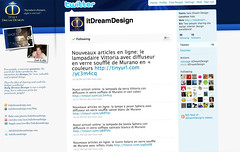 Image by EMMEALCUBO via Flickr
Image by EMMEALCUBO via Flickr
Look around at other backgrounds before creating your own. Your background, rightly or wrongly, will influence whether people follow you or not.
- Branding - As with other attributes of your twitter profile, your background should be consistent with what you perceive your brand to be and how you want others to see you.
- Be careful of the width - as the browser gets smaller in width the center area of tweets (white area with tweets in it in picture) will move to the right. If you have information you want people to see, it might get obscured. This is also true of height since your background will NOT scroll you need to check it looks okay when you upload it.
- Your background is generally the second impression a person looking to follow you gets. There is a lot of room to make it a great one.
- When creating your background be innovative, creative and impressive
Next: Creating a Bio
Wednesday, October 21, 2009
Twitter - Startup #2 - Making an Avatar
 Image by Torley via Flickr
Image by Torley via Flickr
An avatar is a picture you choose to represent you online. It can be of you (most often) or of anything else. The avatar I use on twitter is a picture of me put through a photoshop like website (befunky.com).
When choosing an avatar there are a couple of things to keep in mind.
- Branding - if this is a company account you want to remember to make an avatar that is not only recognizable, but is consistent with your company brand / logo. If this is a personal account, remember that a personal brand is just as important as a corporate one. Make it yours.
- Recognizability - this may be slightly redundant, but it is important enough that it deserves to be its own point. Your avatar is how people will first see you and recognize you afterwards. They look at your name as well, but that's the second thing most tweeters look at.
- Do not Change lightly - this is a whole blog by itself (it's already been written by someone else - Diana Adams @ bitrebels.com), but to put it succinctly, once you establish yourself on twitter changing your avatar, will confuse people.
- Remember that your avatar determines the first impression other tweeters will get of you.
Next: Making a Background
Twitter - Startup #1 - picking a name
![]() Image via CrunchBase
Image via CrunchBase
First things first. Getting started on twitter you need to pick an appropriate name. I don't say this lightly. Depending on why you are tweeting and for who, depends on how you handle this. If you are tweeting for your company this may be handled in one of two ways. Either your name will reflect the company - it will be a company account, or it will be a persaonal account that tweets for the company. sometimes there is a combination thereof. A classic example is how Dell decided to handle twitter names.
If your first name is Charles and you work at Dell, then your twitter name is @CharlesAtDell.
What has to be kept in mind is that one's following / reputation stays with the name. Hence if some establishes a good rapport with your customers but then moves to another company - their followers (your customers) go with them. So many companies will go for the company name accompanied by an appropriate logo.
Next, when choosing / crafting a name, keep length in mind. On twitter you only have 140 characters to say what you want and add a link. One of the ways you are recognized on twitter is by the amount you are retweeted (your content is shared by others to their followers). You will be retweeted more if your name is shorter. Retweeting adds 4 (RT @) + the length of your name - known as the "My number" rule. If your name is 8 characters long, when someone retweets you they are adding at least 12 characters to your original tweet (8+4). That means if you want to get retweeted you should leave AT LEAST that amount of characters available (140-mynumber), preferably leave double your number.
Next: Creating an avatar
Wednesday, October 14, 2009
Flock - the social media web browser
I'm trying out a new browser called Flock. It is touted as a social media web browser. And it lives up to it's advertising. Currently I am in Flock. I clicked on the blogger link to get to this page (you do have to set up all your accounts first). The first con I see about this is that my zemanta plugin from firefox didn't transfer over - this made blogging a lot easier.
Otherwise I've seen some great things so far (I've only been using Flock for a couple of hours). Flock has a sidebar with my twitter feed and my facebook feed. I can see them together or separately. I can access twitter replies, direct messages, or the whole stream. In facebook I can access notifications, inbox, pokes, friend requests, group requests, and event requests.
There is a web clipboard, just drag and drop a graphic from a web page to the clipboard for use later on.
On the top of the screen just below the location bar and bookmark bar, is a media strip which display available media from youtube, facebook, digg bebo flickr, etc. The media can be from your account or from someone elses. as long as it's public.
There is just so much going on here it is impossible to quantify it all. I must admit to being a little bit overwhelmed by everything this app does. But Flock makes it easy for you by providing a how to video.
I ran Flock while running the latest version of Seesmic Desktop, Firefox (with about 50 tabs open), Iron - unbranded version of chrome - opened up as an app for gmail, AVG 8 scanning, sophos AV, syncback, roboform, google talk/notifier. Despite all that Flcok ran like a gem. Most people will not over tax their system with all that! But I thought it best to see what kind of a resource hog it was. Private Byte usage was about 230mb. Commit charge was not too bad and cpu usage was surprisingly low. (stats courtesy of process explorer)
Otherwise I've seen some great things so far (I've only been using Flock for a couple of hours). Flock has a sidebar with my twitter feed and my facebook feed. I can see them together or separately. I can access twitter replies, direct messages, or the whole stream. In facebook I can access notifications, inbox, pokes, friend requests, group requests, and event requests.
There is a web clipboard, just drag and drop a graphic from a web page to the clipboard for use later on.
On the top of the screen just below the location bar and bookmark bar, is a media strip which display available media from youtube, facebook, digg bebo flickr, etc. The media can be from your account or from someone elses. as long as it's public.
There is just so much going on here it is impossible to quantify it all. I must admit to being a little bit overwhelmed by everything this app does. But Flock makes it easy for you by providing a how to video.
I ran Flock while running the latest version of Seesmic Desktop, Firefox (with about 50 tabs open), Iron - unbranded version of chrome - opened up as an app for gmail, AVG 8 scanning, sophos AV, syncback, roboform, google talk/notifier. Despite all that Flcok ran like a gem. Most people will not over tax their system with all that! But I thought it best to see what kind of a resource hog it was. Private Byte usage was about 230mb. Commit charge was not too bad and cpu usage was surprisingly low. (stats courtesy of process explorer)
Subscribe to:
Posts (Atom)
![Reblog this post [with Zemanta]](http://img.zemanta.com/reblog_e.png?x-id=ebcab530-17f4-487f-945f-7ce2736d45ca)
![Reblog this post [with Zemanta]](http://img.zemanta.com/reblog_e.png?x-id=2b3d8778-6de0-446d-8c4c-34dc4ac3bb8e)
![Reblog this post [with Zemanta]](http://img.zemanta.com/reblog_e.png?x-id=f543a1ce-4f89-43b0-813c-710bf17532ac)
![Reblog this post [with Zemanta]](http://img.zemanta.com/reblog_e.png?x-id=303774f7-e8f4-4997-84ff-4088427d5322)
![Reblog this post [with Zemanta]](http://img.zemanta.com/reblog_e.png?x-id=6b34652c-ccb5-4116-8ad9-96e335565702)
![Reblog this post [with Zemanta]](http://img.zemanta.com/reblog_e.png?x-id=8d494ac5-e77f-4159-880e-eb0e2ae4750f)
![Reblog this post [with Zemanta]](http://img.zemanta.com/reblog_e.png?x-id=c26b9f48-f7b2-411e-a748-b127312219eb)
![Reblog this post [with Zemanta]](http://img.zemanta.com/reblog_e.png?x-id=10a3d575-b070-455c-b434-35107f5dcd20)
![Reblog this post [with Zemanta]](http://img.zemanta.com/reblog_e.png?x-id=b07de3c2-c863-4710-b5c8-34bbe336e526)
![Reblog this post [with Zemanta]](http://img.zemanta.com/reblog_e.png?x-id=ba3cb3f4-c39d-454a-a352-048087088410)